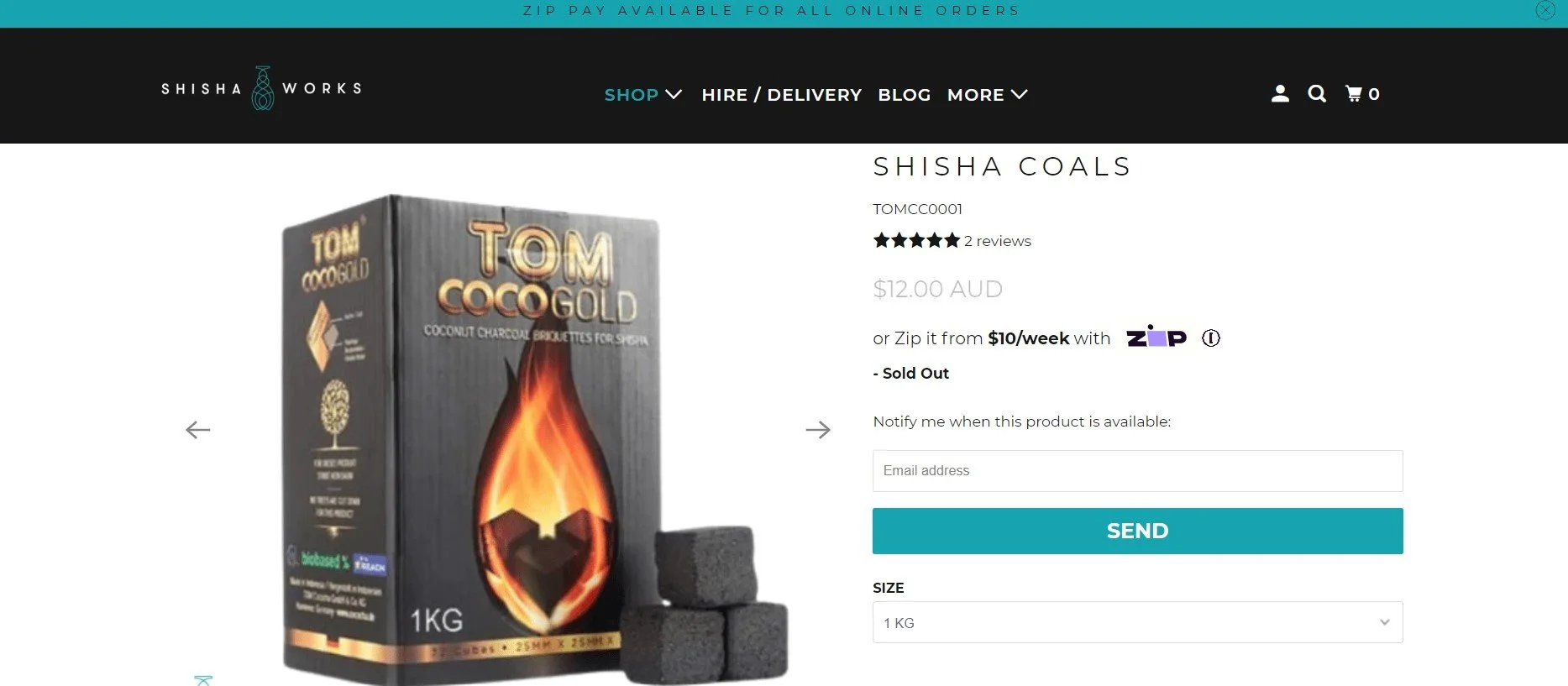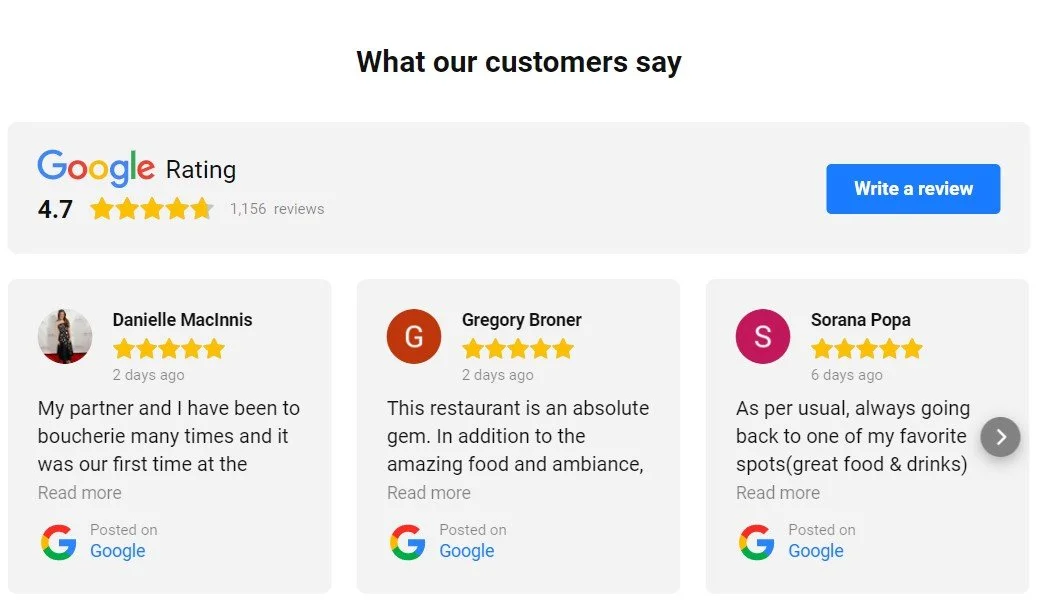How to display business reviews on your website
Before engaging a professional service provider or buying a product, one of the first things you do is read reviews – on website, social media or Google.
Showcasing your reviews on your website is also know as Social Proof and is a big part of what is known as the “know like trust” factor.
The goal is to get your website visitors to get to know & believe in your brand.
Your reviews (or testimonials) add ‘personality’ and build trust — they show that have other people used your products or services and that they trust you and recommend your products / services.
Online reviews are becoming so popular that consumers today trust online reviews as much as personal recommendations. (This is especially for reviews on social media or Google where it is clear the review is genuine from the customer and was not written on the website).
Reviews also add content for your website, which is great for your SEO ranking.
Asking for reviews
Before you can add reviews to your website you need to collect reviews. This can be a hard task as many business owners fail to ask for reviews in a timely manner (short after transaction is completed) and miss on a great opportunity to showcase feedback.
So, my first tip is ASK FOR REVIEWS! Once a transaction is complete send an email and ask. Not all customers will take the time to reply or post a review, so it is important to keep asking.
When asking for review, direct your customer to an online review option as direct reviews can seem ‘fake’ if not posted by the customer on Google or social media.
Ask for reviews via:
Google – provide a link form your Google Listing (here is how)
LinkedIn – ask for recommendation (here is how)
Facebook
Industry specific platform such as trip advisor
Videos – this is great especial for events – ask participants at the event for a few quick words on video
Automated Product review request (upon purchase for example Shopify)
How to display review on your website
Link to review sites using icons / badges or text links.
Be transparent, proud & confident of your reviews and show you are happy for your website visitors to go to a third-party tool to read about you.
Set up a testimonial page and showcase reviews from different sources.
Remember to always show the source and if possible, link back to it.
If you can, add reviewer photo to the review (If you do not have one you can add a photo of the product purchased)
Scatter reviews throughout the site
Strategically place them so they relate to content so that they form part of your story.
Add reviews to products
Requesting customers to review purchase is a great way to get reviews. Both Shopify & Squarespace offer product reviews integration where customer receives an email invitation post purchase to review your products. This will appear on the product page.
Reviews feed
Install a real time embedded feed using an app – this is one of the best ways but keep in mind for a good app you will need to pay monthly to the provider (for example elfsite) to keep the service.
Webby’s Tips
Always keep copies of your reviews – you never know if anything will happen to your social media channel or Google listing, and they will disappear.
And please note that lately, there are issues with Google reviews – some reviews are not showing due to changes in Google’s algorithm. This means your customers might post a review on Google, but they will not show on your Google listing. This recently happened to me (I knew about this as the customers told me they posted the review and provided screen shot). I contacted Google but they said there is nothing they can do about it.